Reporting
Too many small business owners only glance at their financial reports to see if there is a profit on the bottom line. But, the purpose of a good report is to provide insights into the financial operation of the business with actionable details. | QuickBooks Desktop